Getting up and running
Start NLX using Docker Compose
Now we have prepared all the requirements to run NLX, we can start all components using Docker Compose.
Next to the certificates you created in retrieve a demo certificate you also need certificates from an internal PKI to encrypt traffic between NLX components (such as the Management API and the Inway). The script already automatically generated these internal certificates.
Set the hostname of the Inway (where my-organization.nl:8443 should be replaced with your own hostname).
- Mac & Linux
- Windows
export INWAY_SELF_ADDRESS="my-organization.nl:443"
export MANAGEMENT_API_PROXY_ADDRESS="my-organization.nl:8443"
$env:INWAY_SELF_ADDRESS = 'my-organization.nl:443'
$env:MANAGEMENT_API_PROXY_ADDRESS = 'my-organization.nl:8443'
Start all components by running:
docker-compose up -d
This will start PostgreSQL and the required NLX components.
The NLX components are configured using environment variables which in this guide are set in docker-compose.yml.
Let's create a user, so we can access NLX Management:
docker-compose exec api nlx-management-api create-user --email admin@nlx.local --password=development --role admin
The username is admin@nlx.local and the password is development. Feel free to use the credentials you prefer.
At last, let's verify if all the components are up and running:
docker-compose ps
It might take a while for all components to become healthy. If after a while one or more components are not running, you can inspect the logs for any errors.
Access the Management UI
You can access the Management UI by opening http://localhost:8080 in your browser.
When you do you should see the login screen:
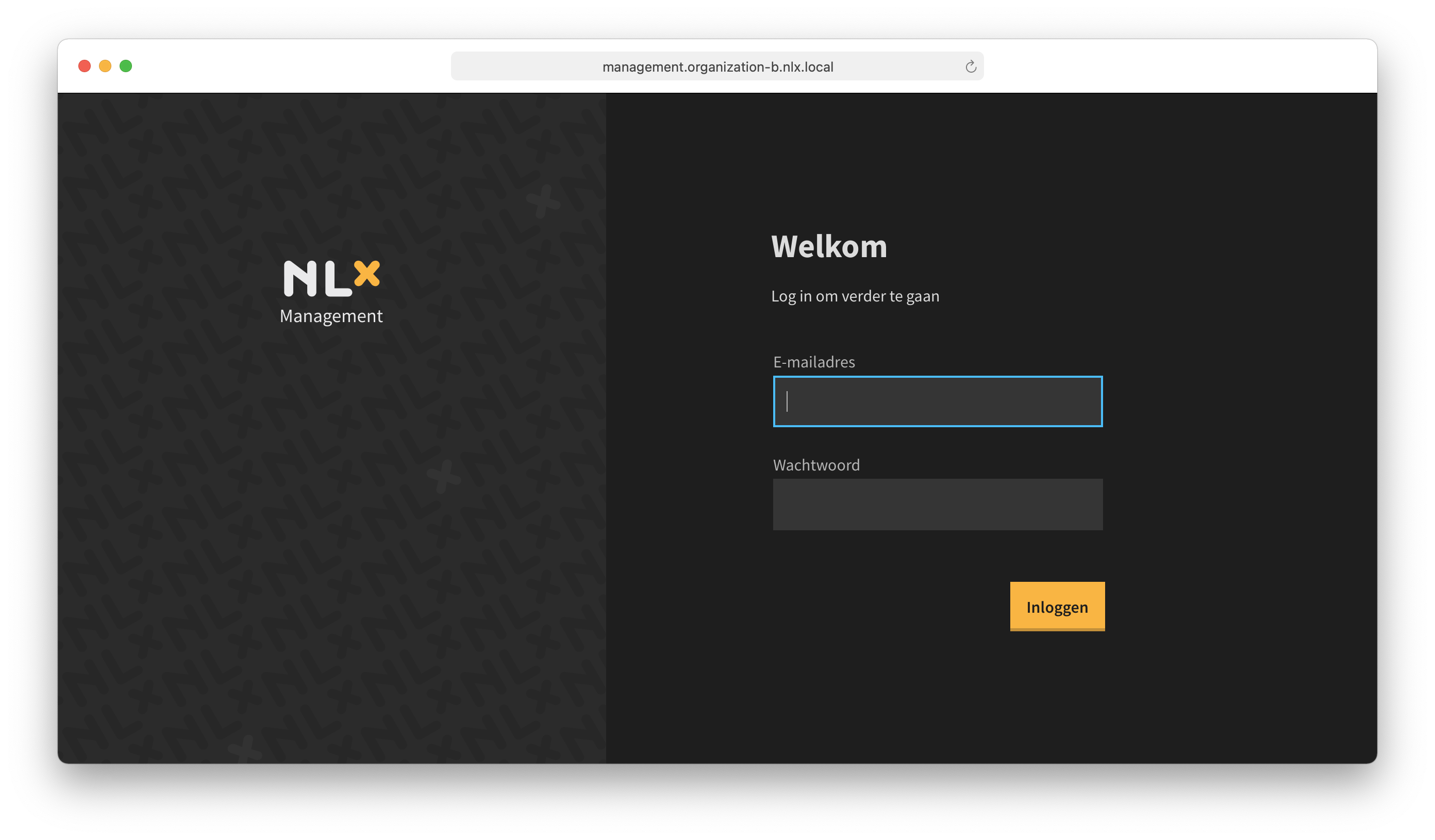
You can login with the demo credentials:
- Username: admin@nlx.local
- Password: development
Accepting the Terms of Service (ToS)
You will have to accept the Terms of Service before you can make use of the NLX network. You can do so by logging in to NLX Management. Please review the terms carefully before accepting them.
Management UI overview
On the left you will find the main navigation which separates the UI in several pages:
- Inways: Lists all available inways.
- Services: Shows a list of your services. You can also register new services here.
- Directory: Lists all available services in the demo directory. This is also the place where you can request access to another service.
- Settings: Shows all global settings.
- Finance: Download financial information about the usage of your services.
- Logs: Lists the audit logs for your NLX installation.
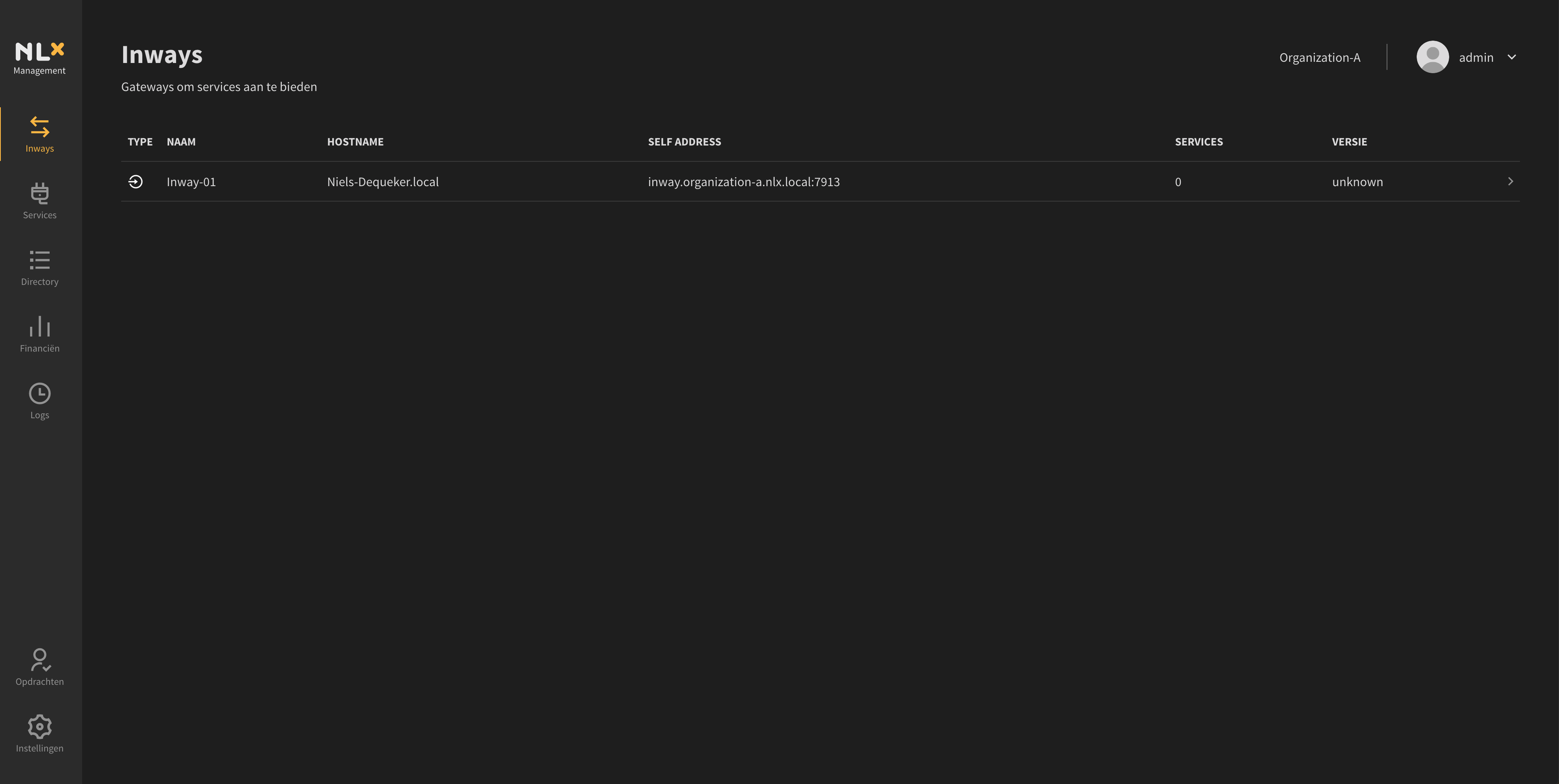
Set the organization inway
In order to receive Access Requests and send/receive Orders, you have to set a default inway for your organization. You can do that by going to the settings page, selecting the "Inway-01" and clicking on "Save settings".
In the Docker Compose file we have started, access requests can be accepted by the inway on port
8444. Make sure that port is publicly accessible.
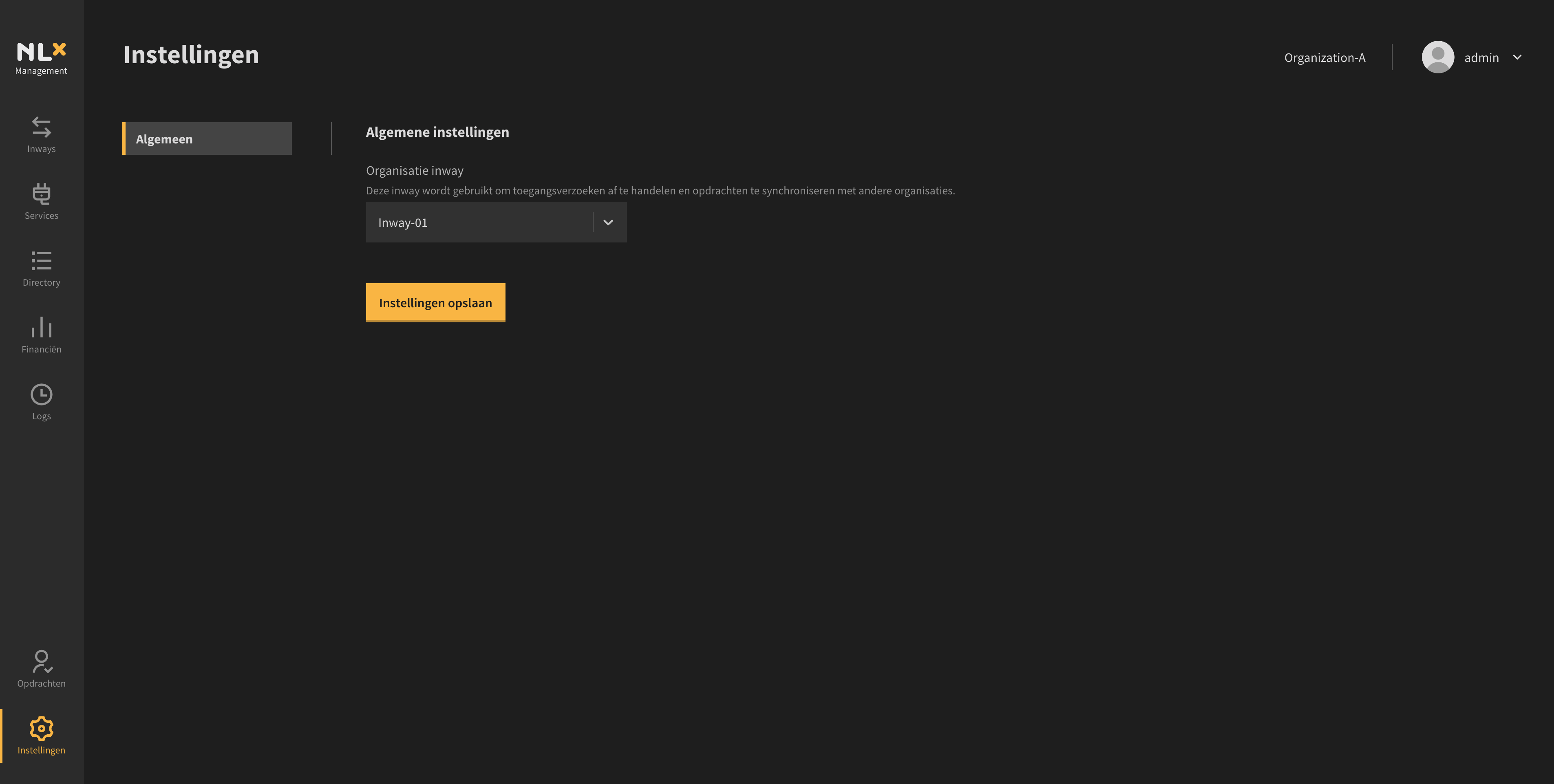
Transaction log
The transaction log is also included with this setup. For every request made through your outway or inway, a record is created in the transaction log. To view the content of the transaction log run the following command:
docker-compose exec postgres psql -U postgres -d nlx_txlog -c "select * from transactionlog.records;"
In sum
So far we have:
- Started all components using Docker Compose
- Logged in to the Management UI
- Set a default organization inway